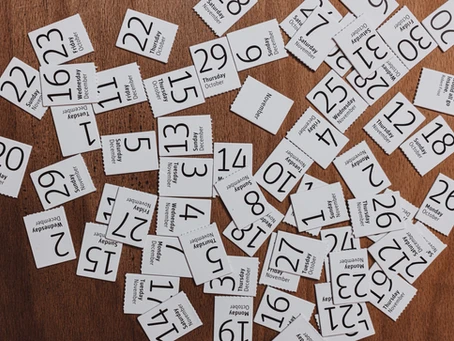Improve efficiency in Dynamics 365 with Kanban

The Kanban method has it's origins in the manufacturing industry, where it was developed by Toyota to help improve manufacturing efficiency. It takes it's name from the Japanese for signboard and the Kanban cards that are the key component of Kanban have since made there way into many popular project management systems.
With the Dynamics 365 2020 Release Wave 1 update Microsoft brought Kanban to the opportunity and activity entities, so that you can more effectively keep tabs on your sales pipeline and activities.
The Kanban controls aren’t enabled by default, there are a few steps we need to perform to get setup. Currently the only way to perform these steps is through the classic customisation experience, which can either be accessed through the Power Apps maker portal and selecting Switch to Classic or by going through the Advanced Settings and navigating to the customisations area.
Here you can see I am in the Power Apps maker portal and I have already created a solution ready to hold my changes. Let’s start by adding in our opportunity and activity entities.
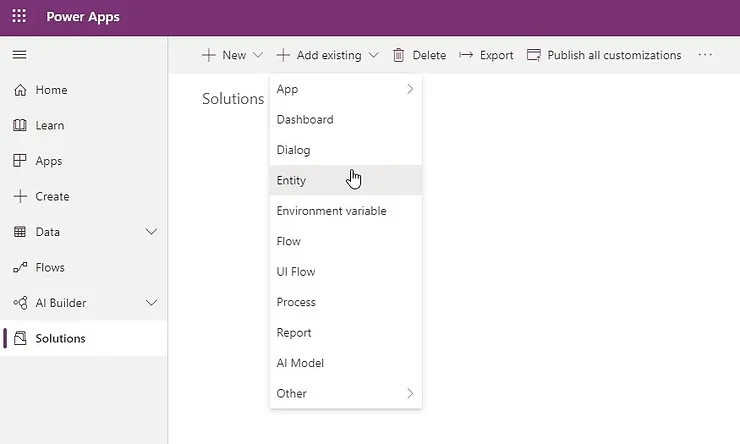
All we need to include is the entity definitions, so lets leave everything else out of our solution and just click Add. At this point we need to switch to the classic customisation experience, so lets click Switch to Classic.
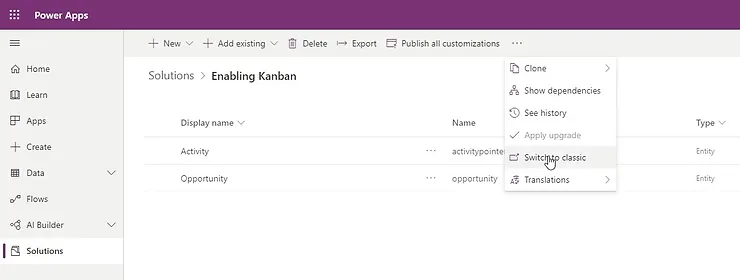
Next we need to open up each entity in turn and click on the Controls tab. From here select Add Control... and then find Kanban from the list provided and click Add.
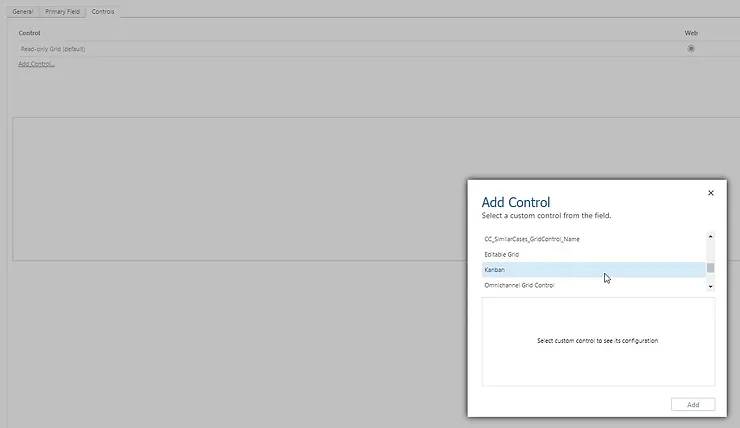
If you want the Kanban board to be the default control when viewing the entity, select the appropriate client, Web, Phone or Tablet, where you want this to be the case.
Finally save and then publish your changes.
When viewing the opportunity or activity entity views, if you haven’t set the default control for your client to be the Kanban board you can choose to manually change it, by clicking Show As in the command bar and selecting Kanban. You will also notice that you can select the Read Only Grid and any other controls that might be enabled for the entity from this menu.
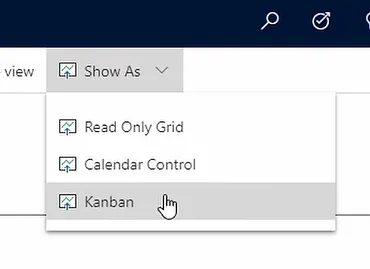
For the opportunity entity the Kanban board can be switched between two different modes by changing the Kanban type in the top right hand corner of the control. The default mode is to present the Kanban board based on the stages of the opportunity sales process business process flow. The second option is to present the Kanban board based on the opportunity status.
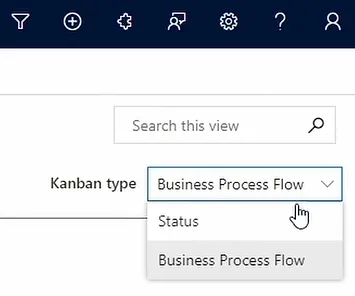
In the business process flow mode users can drag and drop opportunities from one stage to the next.
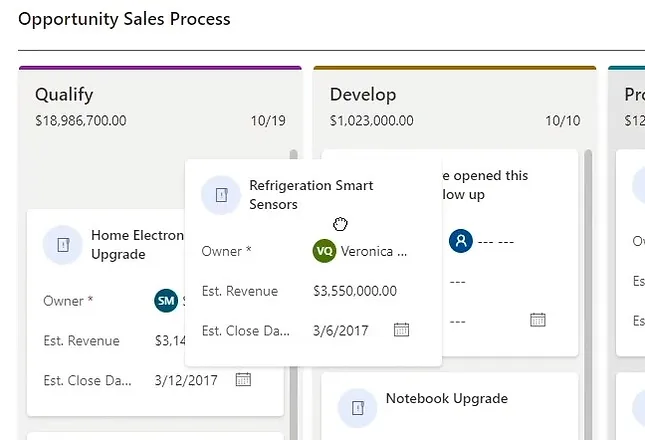
Doing so will open up the opportunity in the new modal dialog form with the appropriate stage open.
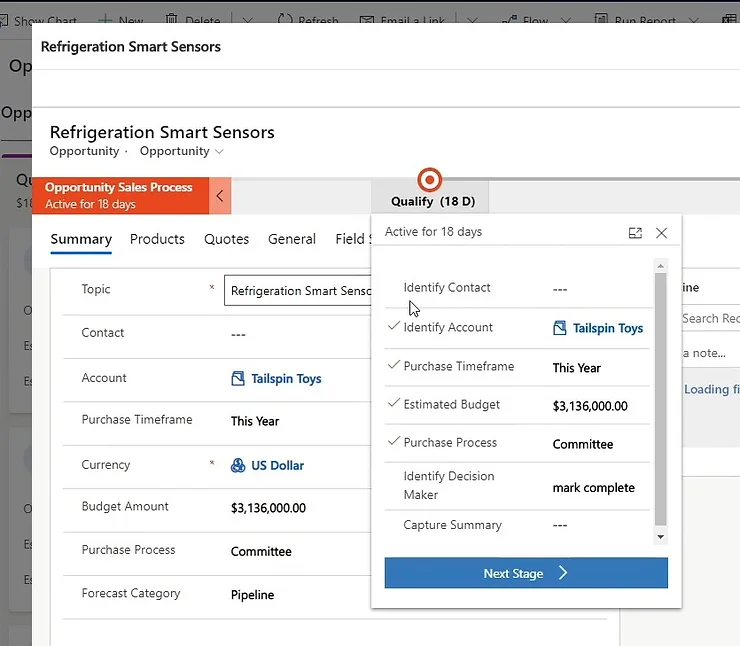
The user can then fill in any information required by the stage before clicking next stage to move the process along.
In Opportunity Status mode users can drag open opportunities into the won or lost lanes and the opportunity close dialog will be presented so that the user can fill in the required information before clicking ok to close the opportunity.
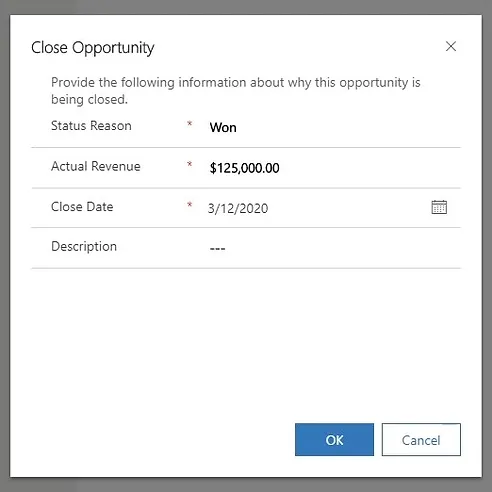
Users can also reopen an opportunity by dragging it from the won or lost lanes into the open lane.
At the top of each lane, you will also see some summary information, not only can you see the name of the stage or status, but also the total revenue and a count of the opportunities within each lane.

For the activity entity the Kanban board works very much like the status mode board for opportunities, allowing users to move activities into different lanes in order to change the status of the activity, as with the opportunity Kanban board, an appropriate dialog is presented to the user when moving an activity.
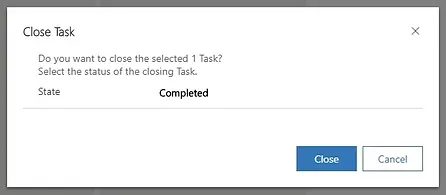
The activity Kanban board also provides the user with a some filtering options, allowing for filtering by activity type and due date, and both entities support searching within the selected view.
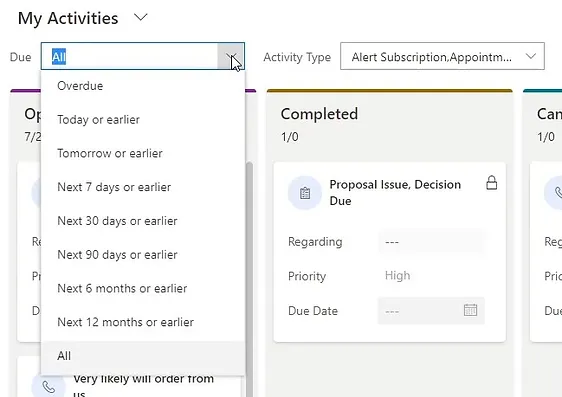
Latest Posts
With the Unified Interface, Microsoft replaced Learning Path with Custom Help Panes, allowing organizations to add contextual, app-specific help content for users, including formatted text, images, videos, links, and interactive prompts like coach marks and balloons, guiding users through tailored navigation and support.

Microsoft's Forecasts provide a streamlined approach to track sales progress and manage quotas with a more flexible, hierarchical structure.
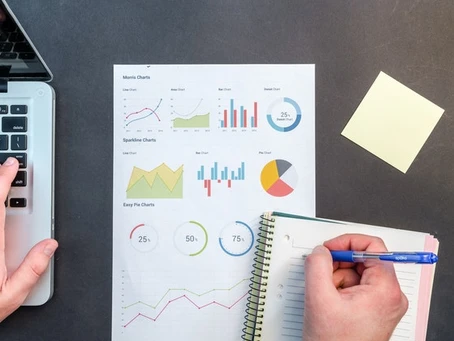
Unlock the full potential of Dynamics 365’s scheduling feature! Whether coordinating field engineers or managing service appointments, this guide reveals how to connect and retrieve resource availability data via the API—plus a quick fix to troubleshoot missing data so your external integrations run smoothly. Ready to streamline scheduling? Read on to learn how Praxiis can help make it happen.