Fixing the Search Resource Availability API in Dynamics 365 Field Service using Healthy Diagnostics
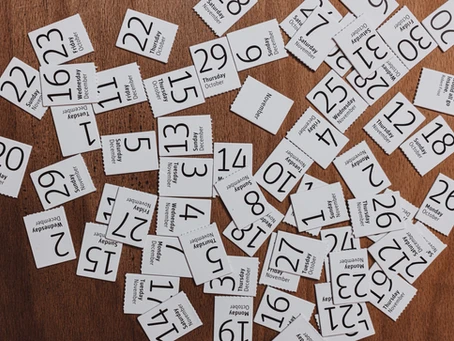
The scheduling feature in Dynamics 365 is an incredibly powerful tool at the disposal of organisations using the Field Service, Customer Service or Project Service apps. It is used for a range of scheduling activities including sending field engineers to jobs, managing service activities and really, scheduling just about anything you can think of.
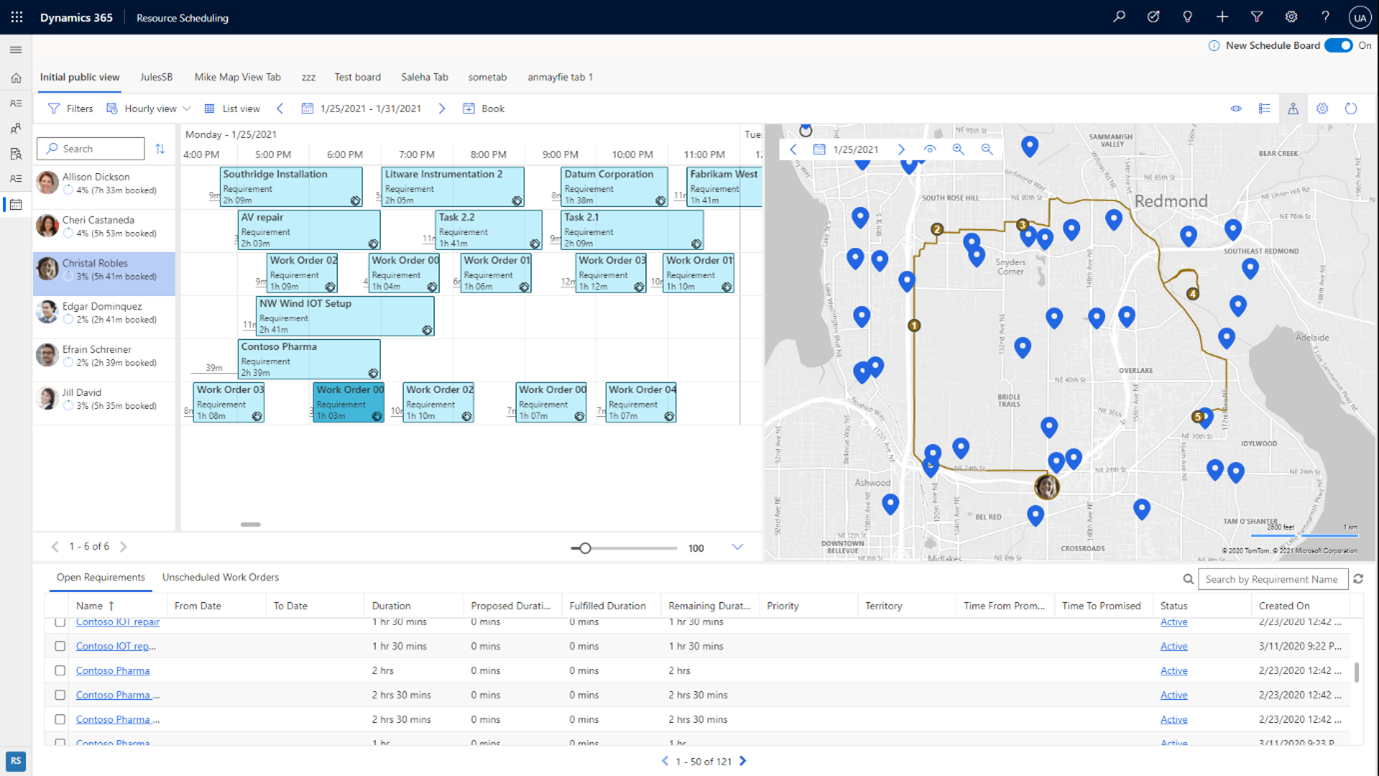
Organisations can access the power of the scheduling system externally using the Dynamics web API. Details of this can be found at the following link: Search resource availability API in Dynamics 365 Field Service | Microsoft Docs
Accessing scheduling data from outside of Dynamics 365 is useful for many scenarios. For example, if you need to find a resource for an appointment between 10:00 and 11:00 on a Monday morning you can get this information via the API.
However, you may find that once you’ve set up your connection to the API that no data is returned. This is despite your best efforts to authenticate and ensure the body of your request is correct.
{
"@odata.context": "https://yourorganisation.crm11.dynamics.com/api/data/v9.1/$metadata#Microsoft.Dynamics.CRM.msdyn_SearchResourceAvailabilityResponse",
"TimeSlots": [],
"Resources": [],
"Related": {
"@odata.type": "#Microsoft.Dynamics.CRM.expando",
"TimeSlots@odata.type": "#Collection(Microsoft.Dynamics.CRM.crmbaseentity)",
"TimeSlots": [],
"Resources@odata.type": "#Collection(Microsoft.Dynamics.CRM.crmbaseentity)",
"Resources": []
},
"Exceptions": {
"@odata.type": "#Microsoft.Dynamics.CRM.expando",
"Message": "",
"ResourcesTruncatedAt": 0
}
}
The way to fix your call to the msdyn_SearchResourceAvailability endpoint is not necessarily obvious. Following these simple steps will resolve your issue:
- Navigate to the Resource Scheduling app in your Dynamics 365 environment.
- In the bottom left of your app, change area by clicking the button and selecting ‘Settings’.
- Select ‘Administration’.
- Select ‘Scheduling Parameters’.
- On the screen that appears, select the ‘Health Diagnostics’ button.

You will be presented with the Resource Scheduling: Service Health Diagnostics screen. Click ‘Run diagnostics’.

Healthy Diagnostics will find a missing record required for the API to work. Simply click ‘Apply’ and test your connection to the API.
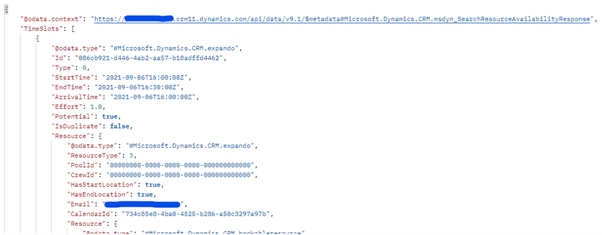
Success!
You are now receiving available slots for resources directly from your Dynamics 365 environment and can pass this on to your external integration.
For more information contact the team at Praxiis. We are happy to discuss your requirements with you and can help you realise your integration vision with Dynamics 365.
Latest Posts
With the Unified Interface, Microsoft replaced Learning Path with Custom Help Panes, allowing organizations to add contextual, app-specific help content for users, including formatted text, images, videos, links, and interactive prompts like coach marks and balloons, guiding users through tailored navigation and support.

Microsoft's Forecasts provide a streamlined approach to track sales progress and manage quotas with a more flexible, hierarchical structure.
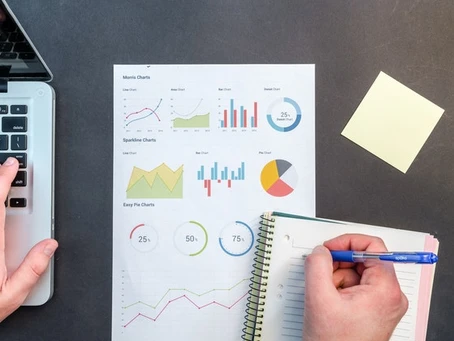
The Kanban method is now available in Dynamics 365, allowing users to manage opportunities and activities visually through a customizable Kanban board.







